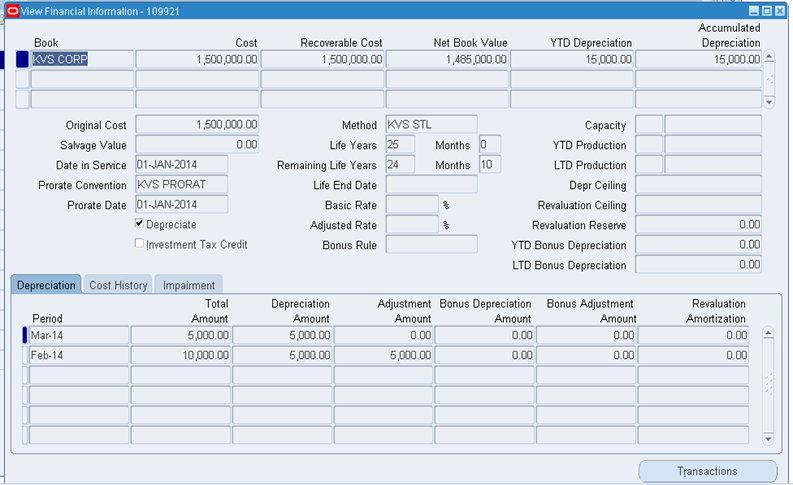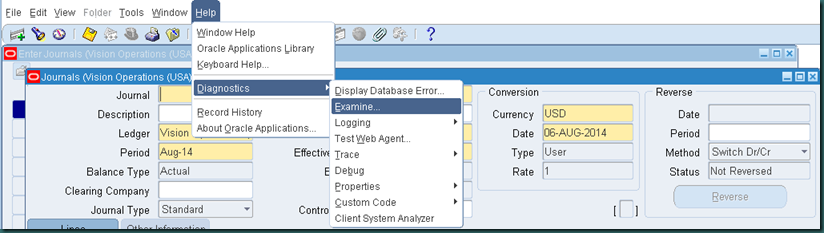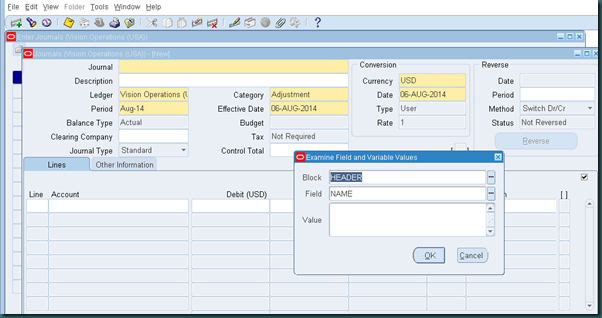A cost adjustment can be entered manually or posted from the Mass Additions interface table. Cost adjustments from Mass Additions are typically coming from Accounts Payable or Project Accounting and are beyond the scope of this How To.
To post a manual cost adjustment, navigate as follows:
Responsibility: Fixed Assets Manager
Asset / Asset Workbench
Query the asset
From the Summary screen in the Asset Workbench, select the Books button
Type in the book or select the book from the popup menu
Amortize checkbox:
- do not check this box if depreciation should recalculate from the date placed in service
- check this box only if depreciation should not be recalculated
Tab to the lower half of the form and enter the adjusted cost in the cost field
Click on the Done button to save
To post a Mass addition cost adjustment (Credit Memo)
Navigate to Prepare mass addition
1. Query the Credit memo using invoice number (CM #)
2. You can see the status will be “NEW”, click on “add to asset” button
3. Select the original Asset item, which you want to reduce the Costing
- Amortize adjustment ---->do not check this box if depreciation should recalculate from the date placed in service
- check this box only if depreciation should not be recalculated
4. click on ‘done’ button, after finishing this the status will be “HOLD”
5. Re-query the assets and change the status queue as ‘POST’ then click ok,
6. After select post queue, the status queue will be show as “COST ADJUSTMENT”
7. Click ‘done’ button
8. Run the post mass addition
9. You can find the concurrent output for the adjustment amount
10. Query the original asset and check the Financial information, there you can see new transaction added as ADJUSTMENT, now the credit memo will be adjusted the costing information
11. Revised depreciation will be take in place from Credit Memo date of services onwards,…
12. You can run the depreciation and check the status for new costing & depreciation information.