Journal Import now provides an option to automatically group journal lines into journal entries based on effective dates. This functionality was previously only available to customers using average balance processing.
Through a new profile option called GL Journal Import: Separate Journals by Accounting Date, you can choose to separate journal lines into separate journals by different accounting dates, even if using a standard ledger. This includes journals originating from Oracle subledger applications
By grouping and monitoring business transactions by date, rather than by accounting period:
• You have greater flexibility in how you want to account for your business transactions. You can account for them by effective date or by accounting period.
• You facilitate financial auditing and compliance with the new Sarbanes-Oxley Act.
• For DBI customers, you have better information that is updated on a daily basis. This enables you to make better business decisions and react more quickly to opportunities.
How to Set Up Journal Import Group By Effective Dates
1. Set the profile option called GL Journal Import: Separate Journals by Accounting Date.
- If set to Yes, journals that pass the GL_INTERFACE table via Journal Import will be separated into separate journals by accounting date.
- If set to No, journals will be grouped by accounting period.
2. Run the Journal Import process.
Note: If you want journals that originated from Oracle subledgers to be separated by accounting date, you must set this profile option for each Oracle subledger application.
If you have two journal lines in the same accounting period but with different effective dates, by setting the profile option to Yes, you can create two separate journals; one for each line that has a different effective date. Both journals will still be grouped in the same journal batch.
By setting the profile option to No, the lines will be grouped by accounting period and placed in the same journal. This is the current functionality for standard ledgers.
You can import subledger transactions into General Ledger in detail. The Journal Import process creates one journal entry line for every transaction line in the subledger.
To reduce the size of journal lines and speed the import process, you can choose to summarize journal entry information when you run Journal Import:
• Select Create Summary Journals check box to have Journal Import summarize all transactions for the same account, period, and currency into one debit and credit line.
• When Journal Import creates summary journal lines, all mapping back to the source information is lost. However, you can preserve transaction detail for summary journal lines in the GL_IMPORT_REFERENCES table:
- Select the Import Journal References check box in the Journal Sources window for each journal entry source you wish to preserve. (N) Setup > Journal > Sources.
- Oracle General Ledger populates the GL_IMPORT_REFERENCE table with one record for every transaction in your feeder system.
You cannot import descriptive flexfields if you create summary journals.
Note: If you want to be able to drill down to subledger transaction lines, such as Payables invoices, from General Ledger, select the Import Journal References check box for the subledger source in the Journal Sources window whether you transfer in summary or detail from subledgers.
Reviewing Journal Import Data
Review the status of accounting data imported into Oracle General Ledger using the Journal Import Execution Report. Use the Error Key section on the report to identify the types of errors found.
The journal import program rejects all transactions of a Source and Group ID if any of its journals have errors.
Use the journal import verification process to identify and correct journal import errors.
Journal Import Verification Process
Validation When Using Open Interfaces
• Journal Import validates all of your data before it creates journal entries in General Ledger. If you allow suspense posting for your ledger, Journal Import assigns lines with invalid accounts to the suspense account. Journal Import rejects all other invalid lines, and they remain in the GL_INTERFACE table, where you can correct them online in the Correct Journal Import Data window or in your feeder systems. Journal Import also prints your error lines in the Journal Import Execution report.
Journal Level Validation
• Journal Import validates the following attributes to ensure that your journals contain the appropriate accounting data:
- Account combinations
- Unbalanced journal entries
- Periods
- Foreign currency errors
- Budget information
- Encumbrance information
- Other miscellaneous items
Correcting Journal Import Errors Online
• If your Journal Import results in relatively few errors, you can make online corrections to the data that was rejected, then rerun Journal Import to import the corrected data.
(N) Journals > Import > Correct
• The Correct Journals Import window displays each field of the GL_INTERFACE table. From this window you can query import lines that have a status of Error or Corrected.
• Make your corrections.
- If you are correcting Accounts data, you must enter an account segment value or enter a valid Code Combination ID.
- Segment values override Code Combination IDs, so you must first clear all displayed segment values before changing the displayed Code Combination ID.
• The Status changes to Corrected after you save your changes.
• Select the Import Journals button to return to the Import Journals window.
• Deleting Journal Import Data to Correct Errors
• If you encountered a high number of errors from the Journal Import process, you should delete all information from the interface table and rerun Journal Import after correcting the errors.
(N) Journals > Import > Delete
• If you delete import data that originated from an Oracle subledger, you must correct the data in the subledger and reimport it from the original source:
- Delete all the import data for your journal entry source and group ID from the GL_INTERFACE table.
- Correct the errors in feeder system.
- Repopulate the GL_Interface table.
- Rerun Journal Import.
Caution: Do not delete journal import data from Oracle subledgers such as Oracle Payables or Oracle Receivables. The Oracle subledgers set flags to indicate the transactions have been sent to Oracle General Ledger. These flags must be reset before the transactions can be resent.
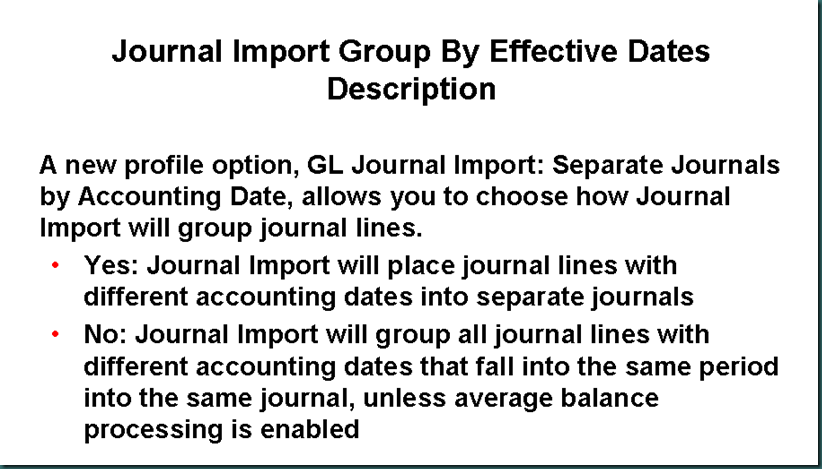



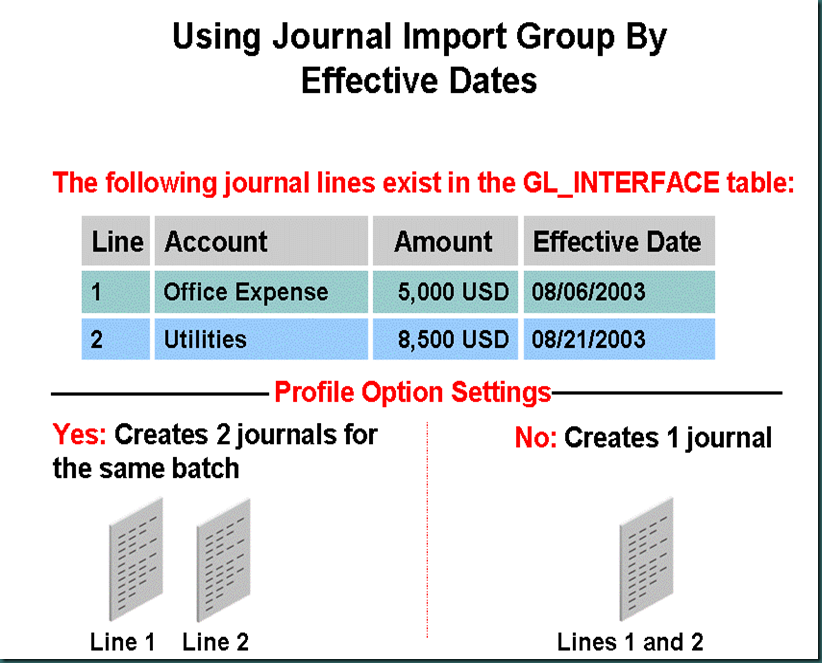


Hello Dear Sridevi,
ReplyDeleteThanks for the great content.
I had an inquiry though, Can I control the imported line description (like we do in SLA journals) even when the 'Import Journals in Summarized mode is enabled' ?
Noting that Import source references option is enabled.
PS.
I want to concate the Account Name and Cost Center name of the imported summarized journal lines accounting combinations coming from Payroll Source.
Many Thanks in Advance.
--
Regards,
AE