Issue:
When enter Purchase requisition its gone to Pre-Approved status and unable to Fund check from Tools > Fund check.
Below Error message:
Solution:
1. In an encumbrance enabled environment, Purchasing document will go to Pre-approved status/fails funds check due to budgetary control exceptions with different causes mentioned below:
When enter Purchase requisition its gone to Pre-Approved status and unable to Fund check from Tools > Fund check.
Below Error message:
Solution:
1. In an encumbrance enabled environment, Purchasing document will go to Pre-approved status/fails funds check due to budgetary control exceptions with different causes mentioned below:
Error related to Insufficient funds for the budget account used in the Requisition or Purchase Order where the amount specified in purchasing documents in functional currency exceeds the funds available shown in
Funds Inquiry screen.
Example: 'This detail transaction fails funds check' or 'This detail transaction causes a summary account to fail funds check'.
Example: 'This detail transaction fails funds check' or 'This detail transaction causes a summary account to fail funds check'.
Budget account is null in PR/PO distributions. This can happen if encumbrance is switched when open purchasing documents exist.
Error due to incorrect set up with respect to encumbrance accounting in R12 SLA architecture. This error is specific to R12 and will not occur in 11i.
Example: 'Procedure PSA_BC_XLA_PUB.Budgetary_Control returns an error without any details to the calling procedure PO_ENCUMBRANCE_POSTPROCESSING.execute_gl_call.Please contact your support representative.'
Due to the errors mentioned above, Budgetary control exception happens with approval workflow showing the RESERVE DOC error when the document is submitted for approval.
2. To know upfront whether the purchasing documents will get reserved and approved or fail funds check/go to Pre-approved status with budgetary control exceptions, system provides two options.
Perform 'Check funds' action from Tools > Check funds on the purchasing document which can be done by the preparer of requisition or buyer of purchase order so that it will show the message as 'Your budgetary control action completed successfully' or 'Your budgetary control action failed with exceptions'. This message box will have a button called 'View Results' and this will show the detail on why the exception happened giving the error message "This detail transaction fails funds check" or "Procedure PSA_BC_XLA_PUB.Budgetary_Control returns an error without any details....."
When the preparer or buyer takes the reserve action from forms, there is an option to check the RESERVE box explicitly before submitting for approval. By doing so, system will show the message as 'Your budgetary control action completed successfully' or 'Your budgetary control action failed with exceptions' with the detailed messages as mentioned above and the document will not get forwarded to the next approval level as it remains in INCOMPLETE status thereby preventing the document to go into pre-approved status.
3. If the purchasing document goes to Pre-approved status due to budgetary control exception in any case, it has to be reset to INCOMPLETE status and then it has to be reserved and approved after fixing the problem of budgetary control exception. To reset the purchasing document to Incomplete status, please refer to Note.390023.1 which has the datafix to reset the document to Incomplete status.
Note: This datafix will work only if there are no approved encumbrance entries in po_bc_distributions. It means that if any of the distributions in the purchasing document got successfully reserved once and if the RESERVE action is taken for a new distribution in the same PR/PO or for the existing distribution which has been unreserved and if the PR/PO goes to pre-approved status for this RESERVE action, it cannot be reset to INCOMPLETE status. In such cases, please raise a Service Request with Oracle Support in Purchasing module.
4. To control over-expenditure, system provides an option to set the funds check level as Absolute or Advisory for the budget account defined under the budget organization so that the purchasing documents cannot be encumbered if the approval amount exceed the funds available.
Navigation to define the funds check level: General Ledger > Budgets > Define > Organization > Query the account and click on Ranges and then click on Budgetary Control
If the Funds check level is Advisory, system will throw a warning that "Advisory checking is in force" indicating that you are exceeding the funds available, if the amount to be reserved is more than the funds available. But it will allow reserving the document and the Requisition or Purchase order will not go to Pre-approved state.
Example: 'Procedure PSA_BC_XLA_PUB.Budgetary_Control returns an error without any details to the calling procedure PO_ENCUMBRANCE_POSTPROCESSING.execute_gl_call.Please contact your support representative.'
Due to the errors mentioned above, Budgetary control exception happens with approval workflow showing the RESERVE DOC error when the document is submitted for approval.
2. To know upfront whether the purchasing documents will get reserved and approved or fail funds check/go to Pre-approved status with budgetary control exceptions, system provides two options.
Perform 'Check funds' action from Tools > Check funds on the purchasing document which can be done by the preparer of requisition or buyer of purchase order so that it will show the message as 'Your budgetary control action completed successfully' or 'Your budgetary control action failed with exceptions'. This message box will have a button called 'View Results' and this will show the detail on why the exception happened giving the error message "This detail transaction fails funds check" or "Procedure PSA_BC_XLA_PUB.Budgetary_Control returns an error without any details....."
When the preparer or buyer takes the reserve action from forms, there is an option to check the RESERVE box explicitly before submitting for approval. By doing so, system will show the message as 'Your budgetary control action completed successfully' or 'Your budgetary control action failed with exceptions' with the detailed messages as mentioned above and the document will not get forwarded to the next approval level as it remains in INCOMPLETE status thereby preventing the document to go into pre-approved status.
3. If the purchasing document goes to Pre-approved status due to budgetary control exception in any case, it has to be reset to INCOMPLETE status and then it has to be reserved and approved after fixing the problem of budgetary control exception. To reset the purchasing document to Incomplete status, please refer to Note.390023.1 which has the datafix to reset the document to Incomplete status.
Note: This datafix will work only if there are no approved encumbrance entries in po_bc_distributions. It means that if any of the distributions in the purchasing document got successfully reserved once and if the RESERVE action is taken for a new distribution in the same PR/PO or for the existing distribution which has been unreserved and if the PR/PO goes to pre-approved status for this RESERVE action, it cannot be reset to INCOMPLETE status. In such cases, please raise a Service Request with Oracle Support in Purchasing module.
4. To control over-expenditure, system provides an option to set the funds check level as Absolute or Advisory for the budget account defined under the budget organization so that the purchasing documents cannot be encumbered if the approval amount exceed the funds available.
Navigation to define the funds check level: General Ledger > Budgets > Define > Organization > Query the account and click on Ranges and then click on Budgetary Control
If the Funds check level is Advisory, system will throw a warning that "Advisory checking is in force" indicating that you are exceeding the funds available, if the amount to be reserved is more than the funds available. But it will allow reserving the document and the Requisition or Purchase order will not go to Pre-approved state.
If the Funds check level is Absolute, system will throw an error that "This detail transaction fails funds check", if the amount to be reserved is more than the funds available and the Requisition or Purchase order will go to Pre-approved state without getting reserved.
5. There is also an option to have budgetary control at summary account level by defining the summary template and doing the budgetary control setups for it.
Navigation to define the funds check level for the summary template: General ledger > Set up > Accounts > Summary > Budgetary control button.
In such cases, the detail accounts used in the Purchasing document would be defined as child for the parent summary accounts which would be attached to the Roll up group. And summary template will be defined using these Roll up groups.
6. There is a profile option "Budgetary Control Group" which should have a value set at user/responsibility/site level. For this value, Funds check level can be set for a specific source and category (Purchasing as source and Requisitions as category) and tolerance amount can be defined under this budgetary control group. By having this feature, Budgetary control can be done for a specific source and override authority can be given to a particular user by defining some override amount. The user to whom the budgetary control group which has the override amount, is assigned should be having override authority. But the purchasing documents will get reserved using this override authority only if the profile option 'PO:Override funds reservation' is set to Yes for the user who has the override authority, otherwise it will go to pre-approved status. If the approval action is taken from notification summary, then the user with override authority can reserve the document using the option 'Try override' available in the notification summary itself even if this profile option is not set.
Select the Sub-Ledger accounting Method as "Encumbrance Accrual" in Ledger Option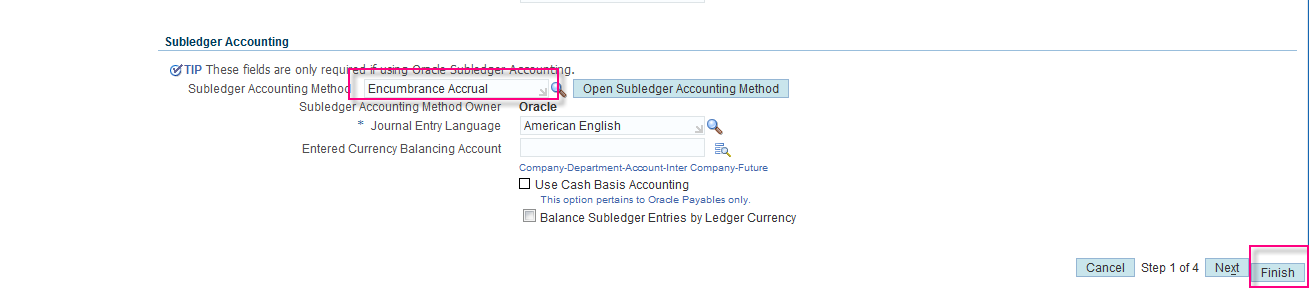
Then check again fund check from requisition Tool>Fund Check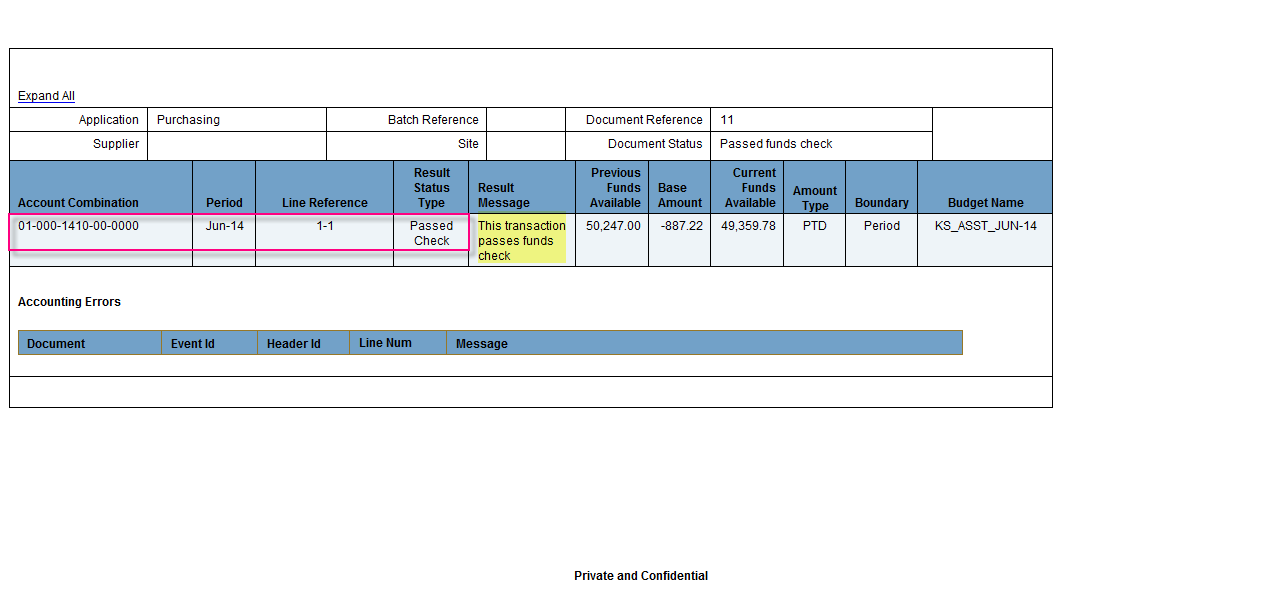
5. There is also an option to have budgetary control at summary account level by defining the summary template and doing the budgetary control setups for it.
Navigation to define the funds check level for the summary template: General ledger > Set up > Accounts > Summary > Budgetary control button.
In such cases, the detail accounts used in the Purchasing document would be defined as child for the parent summary accounts which would be attached to the Roll up group. And summary template will be defined using these Roll up groups.
6. There is a profile option "Budgetary Control Group" which should have a value set at user/responsibility/site level. For this value, Funds check level can be set for a specific source and category (Purchasing as source and Requisitions as category) and tolerance amount can be defined under this budgetary control group. By having this feature, Budgetary control can be done for a specific source and override authority can be given to a particular user by defining some override amount. The user to whom the budgetary control group which has the override amount, is assigned should be having override authority. But the purchasing documents will get reserved using this override authority only if the profile option 'PO:Override funds reservation' is set to Yes for the user who has the override authority, otherwise it will go to pre-approved status. If the approval action is taken from notification summary, then the user with override authority can reserve the document using the option 'Try override' available in the notification summary itself even if this profile option is not set.
Select the Sub-Ledger accounting Method as "Encumbrance Accrual" in Ledger Option
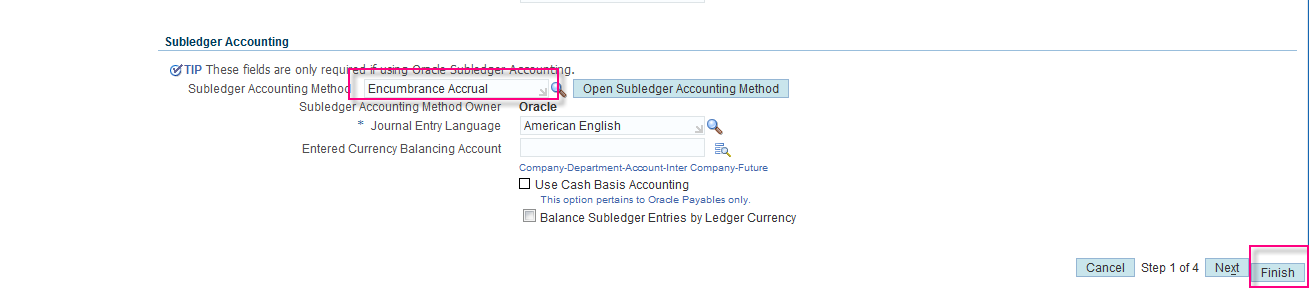
Then check again fund check from requisition Tool>Fund Check
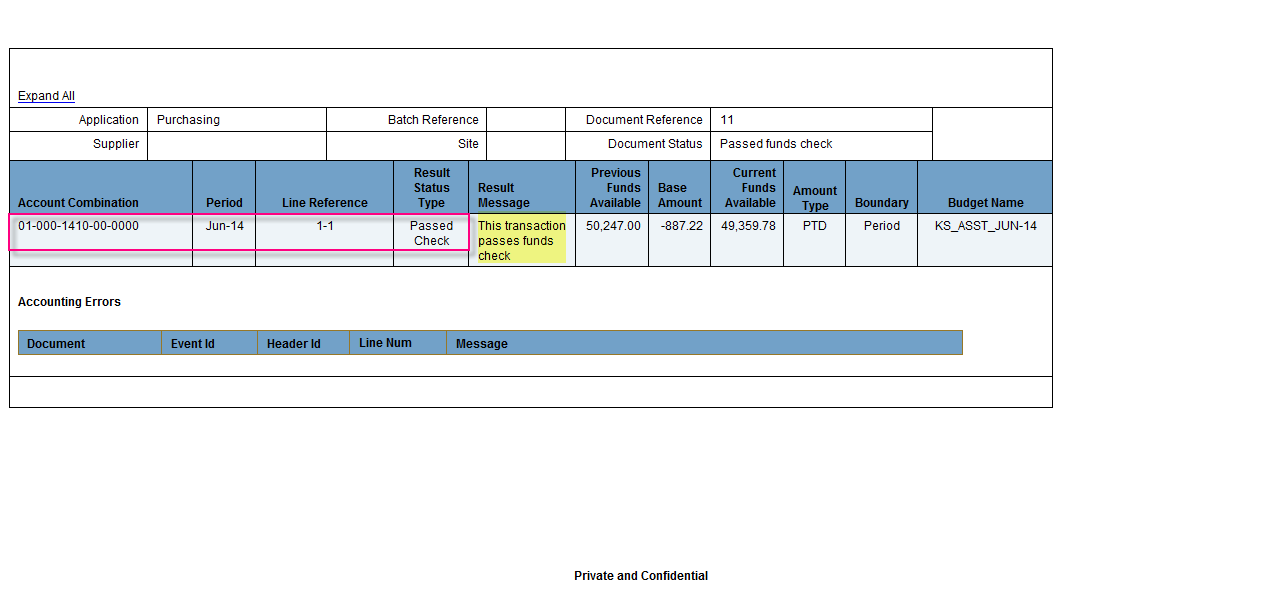

No comments:
Post a Comment