Case study for AR Credit Memo against Invoice
1. Navigate to Transaction window
(N) Receivables > Transaction > Transaction
2. Enter the invoice mandatory fields
| Field Name | Value |
| Sources | Manual |
| Class | Invoice |
| Type | Invoice |
| Ship to | Business World (real time customer name) |
3. Click Lines (B)
4. We have to select line item, Quantity and price details
5. click on save (B)
7. Optionally we can also check the account details by clicking “distribution”
8. Click on “Complete” (B) to complete your transaction
9. Now we can see the completed check box has been checked.
10. We can also check the printed invoice by clicking print button
11. Check the outstanding balance In below screen
12. Create accounting by navigating tools > Create accounting field
13. Select your option of accounting and click OK
14. View accounting by navigating Tools > View Accounting
15. We can see the accounting entries created by the Transaction
Create credit memo for this invoice and make the balance NIL amount.
16. Navigate to the “Action” button and click “Credit” Button
17. Invoice number selected to raise the Credit memo
18. Ensure that Type is selected for “Credit Memo” else select it
19. Click on the “Credit Balance” button to raise fully credit
20. You will get the conformation message like below, click ok
21. Now we can see that credit amount fully applied to that invoice number 12024
22. Balance got “Zero”
23. Click save (B)
24. Click “Complete” (B)
25. Now credit memo applied and completed.
26. Do the Create the accounting in Tools > create accounting
27. Select how you want to create accounting and click ok like draft or final
28. click OK (B)
29. view accounting from Tools > View Accounting
30. In this screen the accounts get reversed
31. Query the Invoice using invoice number
32. Enter the invoice number and click find button
33. Click the “Details” Button to view the complete balance details
34. Check below screen the balance has been get cleared
35. we can also check in transaction print showing null balance in the end outstanding





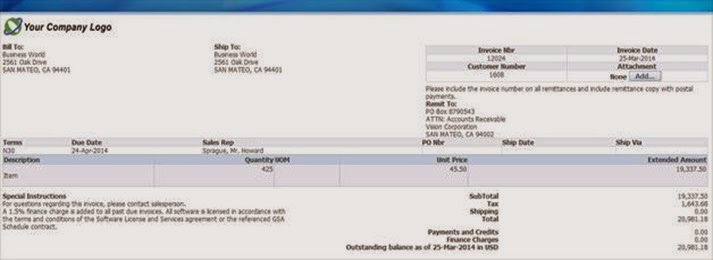


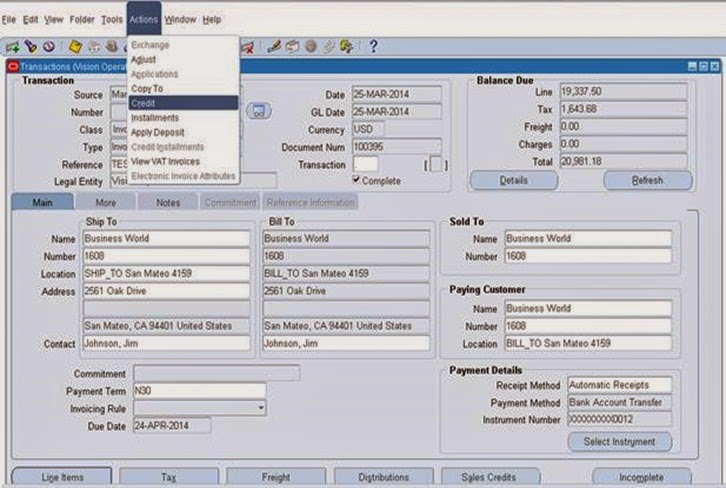





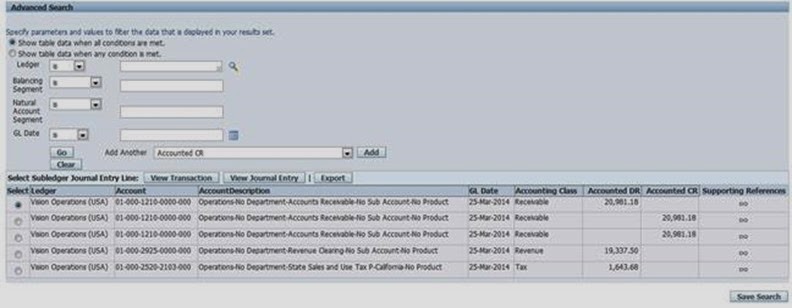

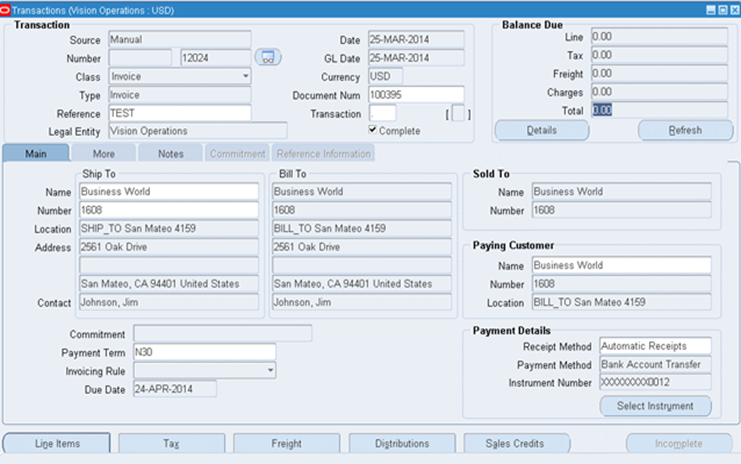


very well explained
ReplyDeleteThanx
i have a querry, please reply.
ReplyDeleteWhen i select Credit Lines and enter information, i get an error " Please enter delivery details"
nice, keep it up.
ReplyDeleteNice Explanation..keep it up
ReplyDeleteThanks
Thanks
ReplyDeleteThis comment has been removed by the author.
ReplyDelete