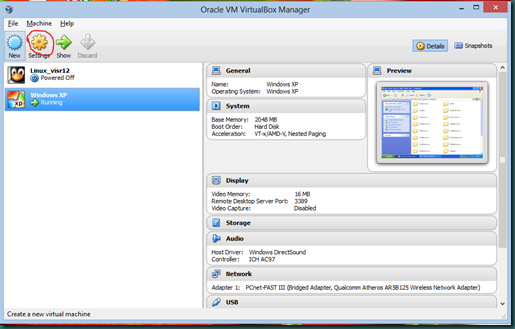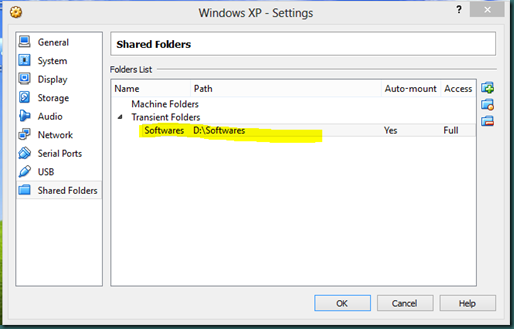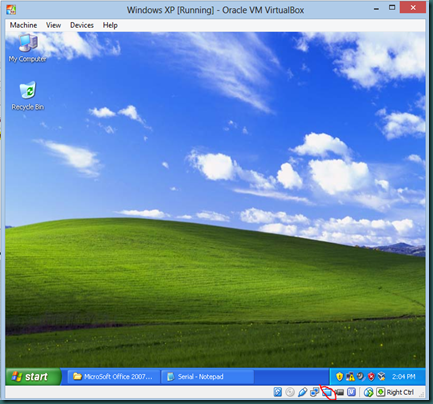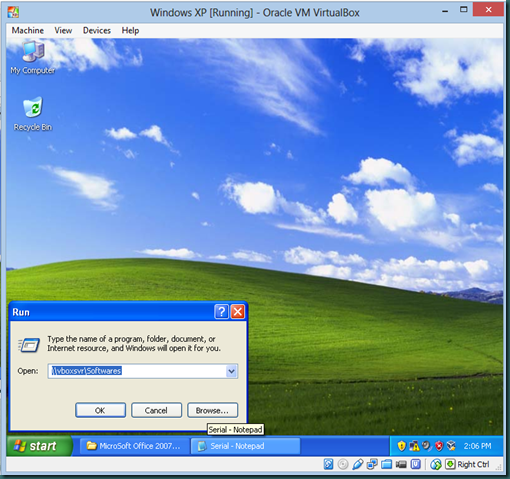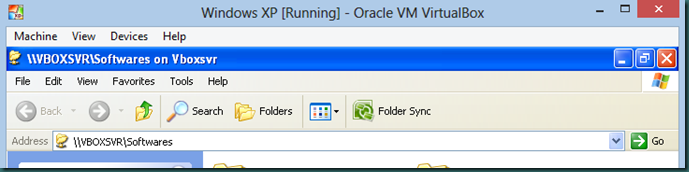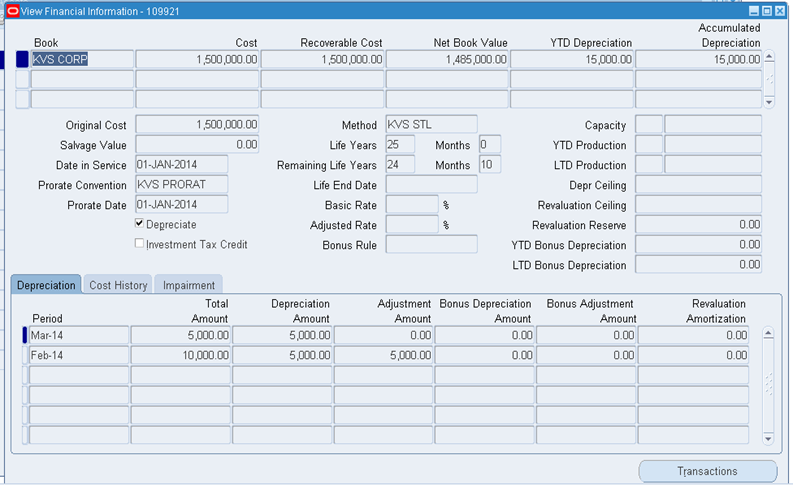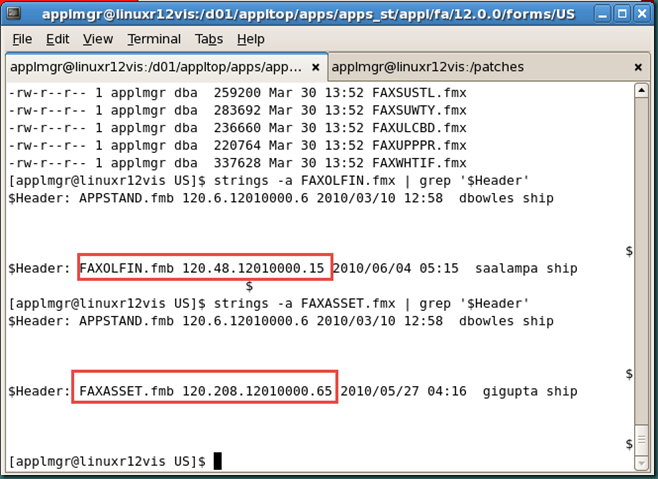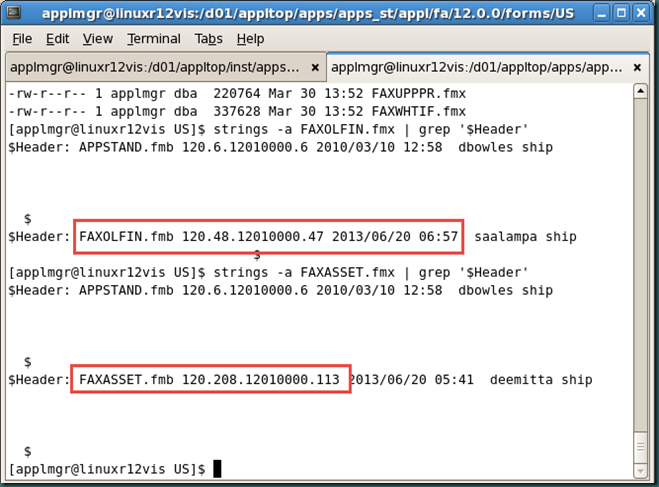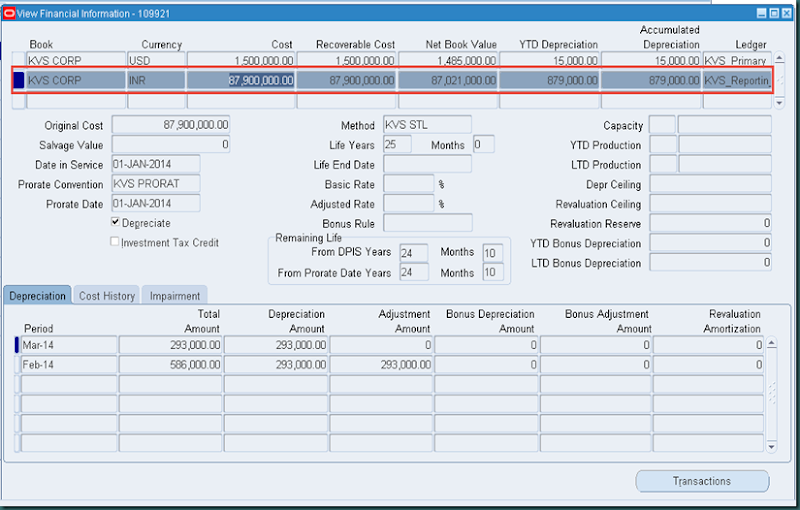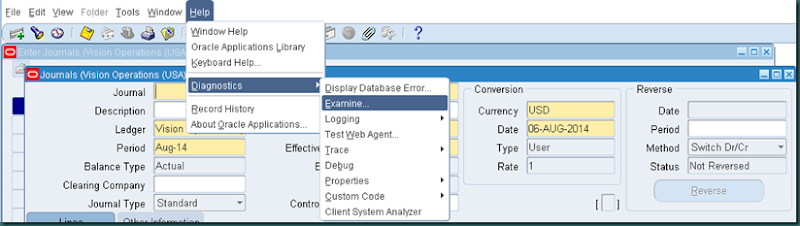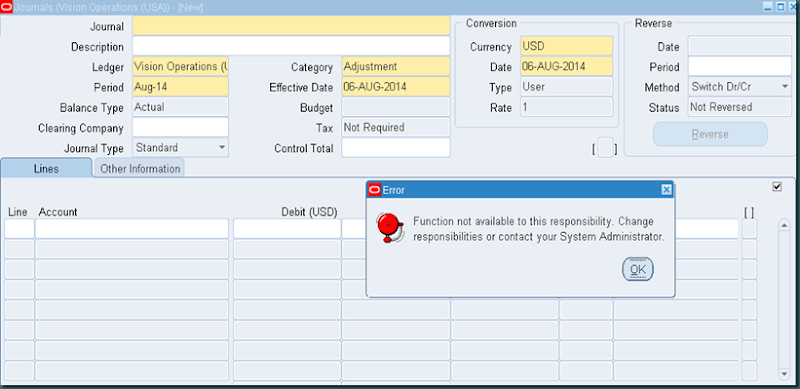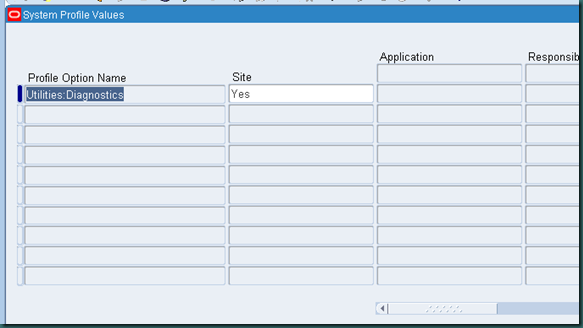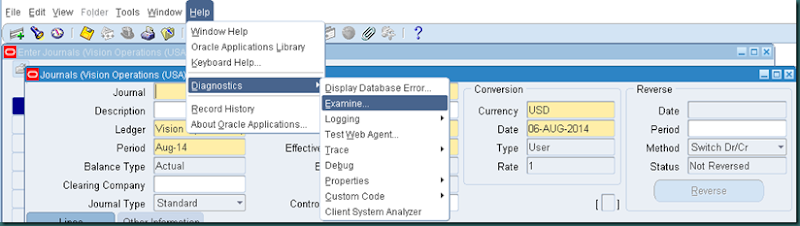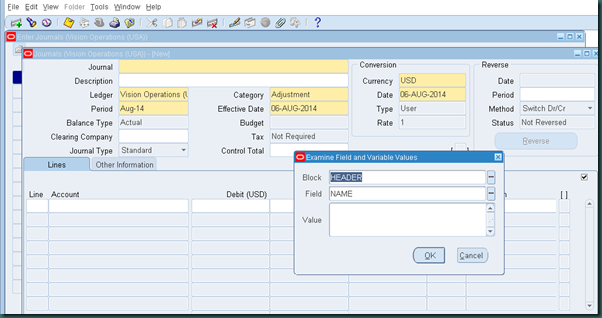I) Create Impairment Record:---------------------------
1. Navigate to Assets responsibility:
(N) Assets> Impairment > Create and Post
2. Click the "New Impairment" button to launch WebAdi for entering impairments.
3. Enter Impairment header information:
Book: Choose book from the list of values (double click the field to invoke LOV)
Impairment Name: Enter impairment name for reference
Impairment Date: Enter a date in the current open period
User Entered date: For reference only
4. Enter Impairment detail information:
Status: Set the status to "Preview" from the LOV for the
"Preview impairments" program to process the row, if it is
left at "New" then the impairment preview will not be processed.
Asset Number: If the impairment information is only for a specific asset
number then select the asset. This can be done by entering
the asset number value or double click the field to invoke LOV.
Cash-Generating Unit (CGU): If the Impairment is made at the
Cash-Generating Unit level then this will have to be selected.
This can be done by entering it directly or double click the
field to invoke LOV.
*Restriction: Use CGU or Asset Number but never both.
Net Selling Price/Value in Use: Enter net selling price and/or Value in Use
Impairment Loss: Enter the amount of impairment loss only if the
Net Selling Price and the Value in Use are null.
Goodwill Amount: Optionally enter goodwill amount and goodwill
asset number for goodwill treatment.
5. Use the top menu to click Oracle > Upload to view upload parameters,
click the "Upload" button to submit the concurrent program.
II) Update Impairments:
-----------------------
1. Navigate to Assets responsibility:
(N) Assets> Impairment > Create and Post
2. Query for existing Impairments by: Book, Cash-Generating Unit,
Impairment Name, Asset Number, Impairment Date, Status.
3. For each Impairment line, the "Update Impairment" button can be pressed to
open WebAdi spreadsheet for updating impairments.
4. Perform necessary changes for the Impairment line.
5. Use the top menu to click Oracle > Upload to view upload parameters,
click the "Upload" button to submit the concurrent program.
III) Upload the Impairments:
-----------------------------
1. Navigate to Assets responsibility:
(N) Assets> Impairment > Create and Post
2. Query for existing Impairments by: Book, Cash-Generating Unit,
Impairment Name, Asset Number, Impairment Date, Status.
The search needs to be made for impairments with the status "Previewed".
3. Use "Select" check box to pick the impairments that needs to be posted.
4. Press "Post" button.
IV) Rollback Impairments:
-------------------------
1. Navigate to Assets responsibility:
(N) Assets> Impairment > Create and Post
2. Query for existing Impairments by: Book, Cash-Generating Unit,
Impairment Name, Asset Number, Impairment Date, Status.
The search needs to be made for impairments with the status "Posted".
3. Use "Select" check box to pick the impairments that need to be rolled back.
4. Press "Rollback" button.
V) Delete Impairments:
----------------------
1. Navigate to Assets responsibility:
(N) Assets> Impairment > Create and Post
2. Query for existing Impairments by: Book, Cash-Generating Unit,
Impairment Name, Asset Number, Impairment Date, Status.
The search needs to be made for impairments with status different
than "Posted".
3. Use "Select" check box to pick the impairments that need to be deleted.
4. Press "Delete" button.