Overview of Importing Journal Entries:
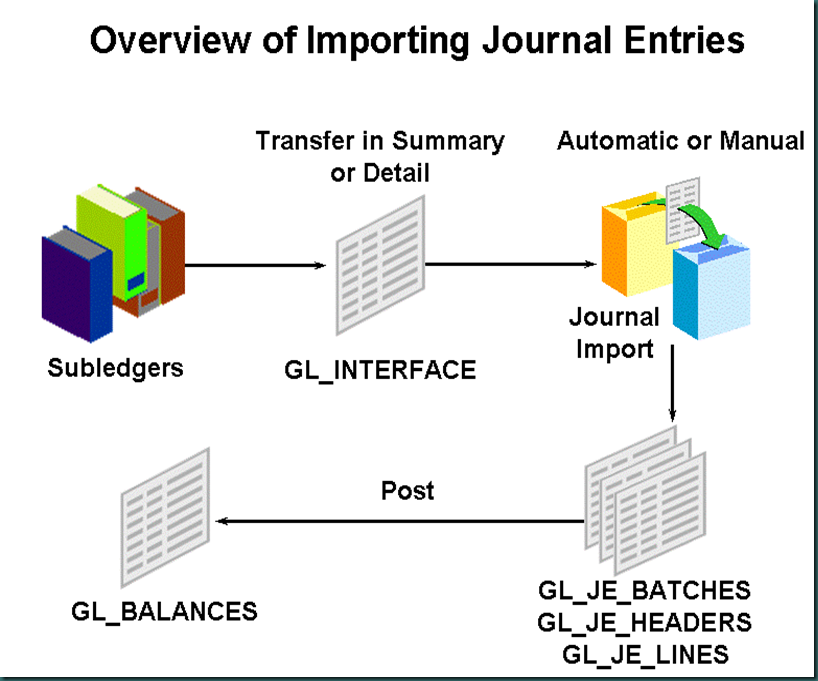
About Journal Import
• Use Journal Import to integrate information from other applications such as payroll, accounts receivable, accounts payable and fixed assets with your General Ledger application. For each accounting period, you can import accounting data from these feeder systems, then review, update and post the journal entries. You can also use Journal Import to import historical data from your previous accounting system. General Ledger lets you import data from multiple interface tables. This enables you to customize interface tables to your specific requirements. Each particular source/group ID combination will only have data in one interface table at a time. Journal import will process data from one table at a time.
• To import subledger and feeder system data to General Ledger:
- Set up General Ledger to accept Journal Import data by defining your ledger, currencies, accounts, journal sources, and categories. You should also run the Optimizer program, and define your concurrent program controls.
- Export data from your feeder system and populate the GL_INTERFACE table. Note: If you use reporting currencies and Oracle subledger systems, you must post to General Ledger from each subledger multiple times. Post first using your primary subledger responsibility, which transfers amounts denominated in your functional currency. Post next using each of your subledger reporting responsibilities, which transfers amounts denominated in your reporting currencies.
- Run Journal Import. If your import program converts your journal entries from other sources into the required data format, and all of the data is valid in your General Ledger application, then Journal Import should run successfully the first time. However, if you load data into the GL_INTERFACE table which is not valid in your General Ledger application, Journal Import informs you of the specific errors on the Journal Import Execution Report. Note: If you use reporting currencies and Oracle subledger systems, and have chosen not to run Journal Import automatically when posting amounts to General Ledger from your subledgers, you must run Journal Import manually in your primary ledger and in each of your reporting ledgers.
- Use the Journal Import Execution Report to review the status of all import journal entries. The Journal Import Execution Report prints a line for each journal entry source from which you are importing journal entries.
- If you encounter relatively few Journal Import errors, you can correct the data in the GL_INTERFACE table.
- If you encounter several Journal Import errors, you should delete the Journal Import data from the GL_INTERFACE table, and correct the information in your feeder system before rerunning Journal Import.
- Review the journal entries created by Journal Import before you post them.
- Post your Journal Import journal entries.
Importing Journals:
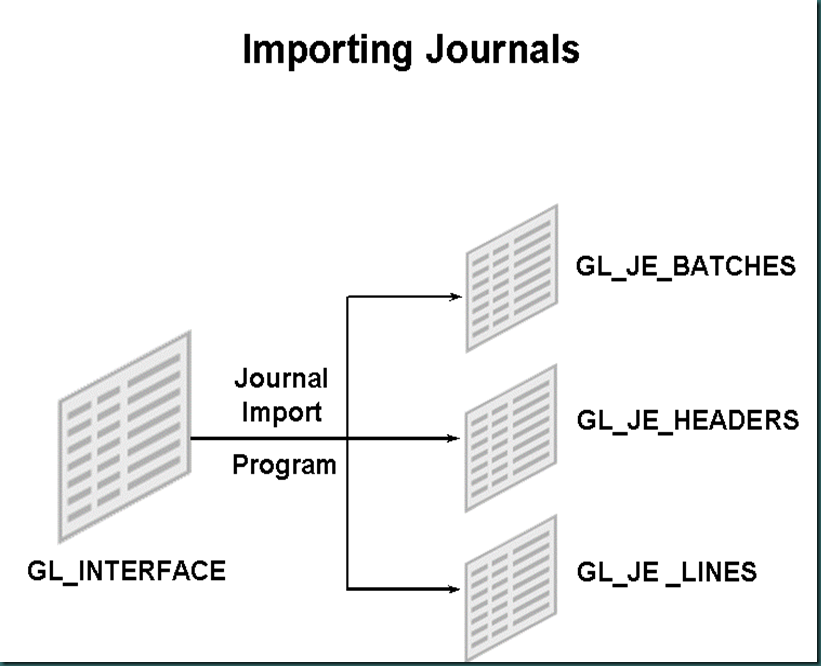
(N) Journals > Import > Run
To run journal import from General Ledger, navigate to the Import Journals window. Enter the source. You can choose No Group ID, All Group IDs, or specific Group IDs. You can use the list of values for this field to determine if the Group ID exists in the interface table. Then select the Import button to start the import program.
Note: Oracle subledgers create a report when the transfer is run from the subledger that displays the Journal Import Group ID. You can view the output in the Request window to locate the Group ID.
You can run Journal Import in parallel for several sources as long as each request corresponds to a unique Source/Group ID combination. The maximum number of combinations you can run at one time is 20.
Oracle General Ledger names the created batch with the following naming convention:
<Optional User-Entered Reference><Source><Request ID><Actual Flag><Group ID>
Suspense Posting
• If suspense posting is enabled for your ledger, select the Post Errors to Suspense check box. Journal Import posts entries with invalid account combinations to a predefined suspense account or accounts, if you have defined one for each journal source and category. Typical account errors are:
- Detailed posting not allowed.
- Account disabled for this date.
- Disabled account.
- Account code combination is not valid.
- Account code combination ID does not exist.
• If you choose not to post errors to a suspense account, Journal Import rejects any source/group ID combination with account errors.
Multi-Table Journal Import:
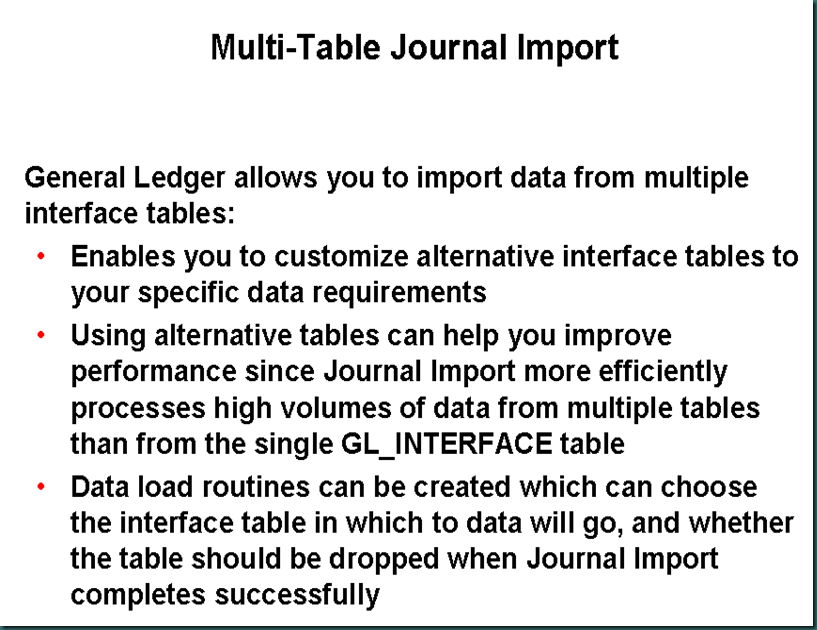
Using Multi–Table Journal Import
• General Ledger provides you with the Journal Import Package (GL_JOURNAL_IMPORT_PKG) to create a new interface table and populate the GL_INTERFACE_CONTROL table. In addition, you can create your own procedures to populate your interface table with data and to launch Journal Import. This enables you to automate the entire procedure.
• Below are the steps to follow to use Multi-Table Journal Import:
- Create a new interface table. New interface tables must have the same columns as the GL_INTERFACE table but you can add more if your needs require.
- Populate the new interface table with data.
- Populate the GL_INTERFACE_CONTROL table with one record for each source/group ID combination that was put into the interface table. Specify a table name that the data is to be retrieved from for each combination. Specify what should be done with the data once it has been processed.
- Start Journal Import using the Import Journals window. Specify each of the source/group ID combinations that you want to import. If there are multiple tables, Journal Import will be launched multiple times.
- If Journal Import indicates that the data is erroneous, then correct the data using the Correct Journal Import Data window or delete it using the Delete Journal Import Data window. If you choose to correct it, then start Journal Import again using the Import Journals window.
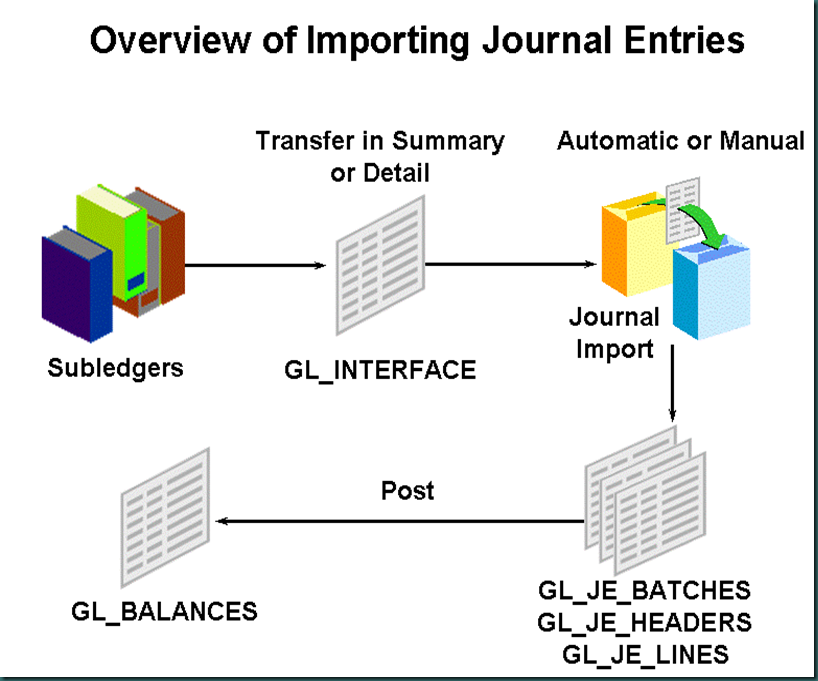
About Journal Import
• Use Journal Import to integrate information from other applications such as payroll, accounts receivable, accounts payable and fixed assets with your General Ledger application. For each accounting period, you can import accounting data from these feeder systems, then review, update and post the journal entries. You can also use Journal Import to import historical data from your previous accounting system. General Ledger lets you import data from multiple interface tables. This enables you to customize interface tables to your specific requirements. Each particular source/group ID combination will only have data in one interface table at a time. Journal import will process data from one table at a time.
• To import subledger and feeder system data to General Ledger:
- Set up General Ledger to accept Journal Import data by defining your ledger, currencies, accounts, journal sources, and categories. You should also run the Optimizer program, and define your concurrent program controls.
- Export data from your feeder system and populate the GL_INTERFACE table. Note: If you use reporting currencies and Oracle subledger systems, you must post to General Ledger from each subledger multiple times. Post first using your primary subledger responsibility, which transfers amounts denominated in your functional currency. Post next using each of your subledger reporting responsibilities, which transfers amounts denominated in your reporting currencies.
- Run Journal Import. If your import program converts your journal entries from other sources into the required data format, and all of the data is valid in your General Ledger application, then Journal Import should run successfully the first time. However, if you load data into the GL_INTERFACE table which is not valid in your General Ledger application, Journal Import informs you of the specific errors on the Journal Import Execution Report. Note: If you use reporting currencies and Oracle subledger systems, and have chosen not to run Journal Import automatically when posting amounts to General Ledger from your subledgers, you must run Journal Import manually in your primary ledger and in each of your reporting ledgers.
- Use the Journal Import Execution Report to review the status of all import journal entries. The Journal Import Execution Report prints a line for each journal entry source from which you are importing journal entries.
- If you encounter relatively few Journal Import errors, you can correct the data in the GL_INTERFACE table.
- If you encounter several Journal Import errors, you should delete the Journal Import data from the GL_INTERFACE table, and correct the information in your feeder system before rerunning Journal Import.
- Review the journal entries created by Journal Import before you post them.
- Post your Journal Import journal entries.
Importing Journals:
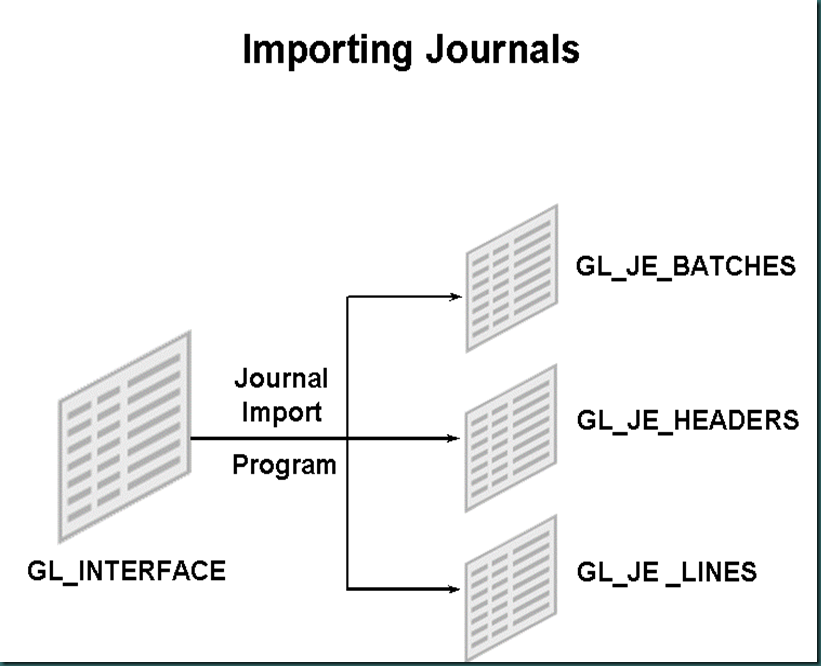
(N) Journals > Import > Run
To run journal import from General Ledger, navigate to the Import Journals window. Enter the source. You can choose No Group ID, All Group IDs, or specific Group IDs. You can use the list of values for this field to determine if the Group ID exists in the interface table. Then select the Import button to start the import program.
Note: Oracle subledgers create a report when the transfer is run from the subledger that displays the Journal Import Group ID. You can view the output in the Request window to locate the Group ID.
You can run Journal Import in parallel for several sources as long as each request corresponds to a unique Source/Group ID combination. The maximum number of combinations you can run at one time is 20.
Oracle General Ledger names the created batch with the following naming convention:
<Optional User-Entered Reference><Source><Request ID><Actual Flag><Group ID>
Suspense Posting
• If suspense posting is enabled for your ledger, select the Post Errors to Suspense check box. Journal Import posts entries with invalid account combinations to a predefined suspense account or accounts, if you have defined one for each journal source and category. Typical account errors are:
- Detailed posting not allowed.
- Account disabled for this date.
- Disabled account.
- Account code combination is not valid.
- Account code combination ID does not exist.
• If you choose not to post errors to a suspense account, Journal Import rejects any source/group ID combination with account errors.
Multi-Table Journal Import:
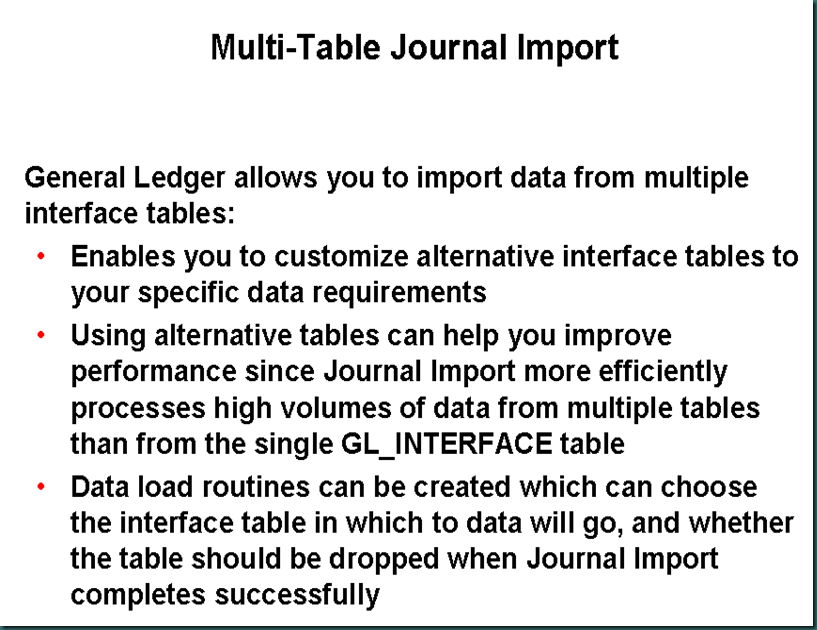
Using Multi–Table Journal Import
• General Ledger provides you with the Journal Import Package (GL_JOURNAL_IMPORT_PKG) to create a new interface table and populate the GL_INTERFACE_CONTROL table. In addition, you can create your own procedures to populate your interface table with data and to launch Journal Import. This enables you to automate the entire procedure.
• Below are the steps to follow to use Multi-Table Journal Import:
- Create a new interface table. New interface tables must have the same columns as the GL_INTERFACE table but you can add more if your needs require.
- Populate the new interface table with data.
- Populate the GL_INTERFACE_CONTROL table with one record for each source/group ID combination that was put into the interface table. Specify a table name that the data is to be retrieved from for each combination. Specify what should be done with the data once it has been processed.
- Start Journal Import using the Import Journals window. Specify each of the source/group ID combinations that you want to import. If there are multiple tables, Journal Import will be launched multiple times.
- If Journal Import indicates that the data is erroneous, then correct the data using the Correct Journal Import Data window or delete it using the Delete Journal Import Data window. If you choose to correct it, then start Journal Import again using the Import Journals window.
No comments:
Post a Comment